How To Create A Survey On Office 365
Microsoft Forms is a great tool included as a part of Office 365 which allows you to create a survey or quiz in Office 365 in just a few clicks.
This survey tool allows you to share a created survey with your colleagues via email or published in SharePoint or in Teams.
Microsoft Forms – Survey tool in Office 365
First of all the name of this Office 365 App could be a little confusing. Forms is not a tool dedicated to designing the application front end forms or replacement for your InfoPath forms. Microsoft Forms is the survey tool that allows you to create surveys and quizzes for your internal or external use.
The biggest values of the Forms tool are:
- super fast and easy creation of surveys
- mobile-ready user interface
- gathering all answers in Excel file
- native integration with SharePoint and Teams
If you are a user of Office 365 sooner or later you will need to gather feedback from your colleagues or review the project. Microsoft Forms will be the best tool to address these needs.
Create the survey in Office 365
You will find the Forms app in every Office 365 subscriptions. Just open office.com site.

In the next step, you will be able to choose between the creation of the survey New Form button and New Quiz.
New Quiz gives you possibility to create the survey where user need choose between correct and incorrect answers. It could be great solution for post training exam or test.

Form structure is quite simple. The form consists of:
- Title section
- Optional subtitle description
- Optional picture assigned to a title
- Questions which contains:
- Title
- Optional Subtitle description
- Optional picture assigned to a title

I recommend attaching pictures to the form. It will improve the readability of the form to the end user.

The last basic step is to start the creation of the survey question. Do that by choosing the Add question button.
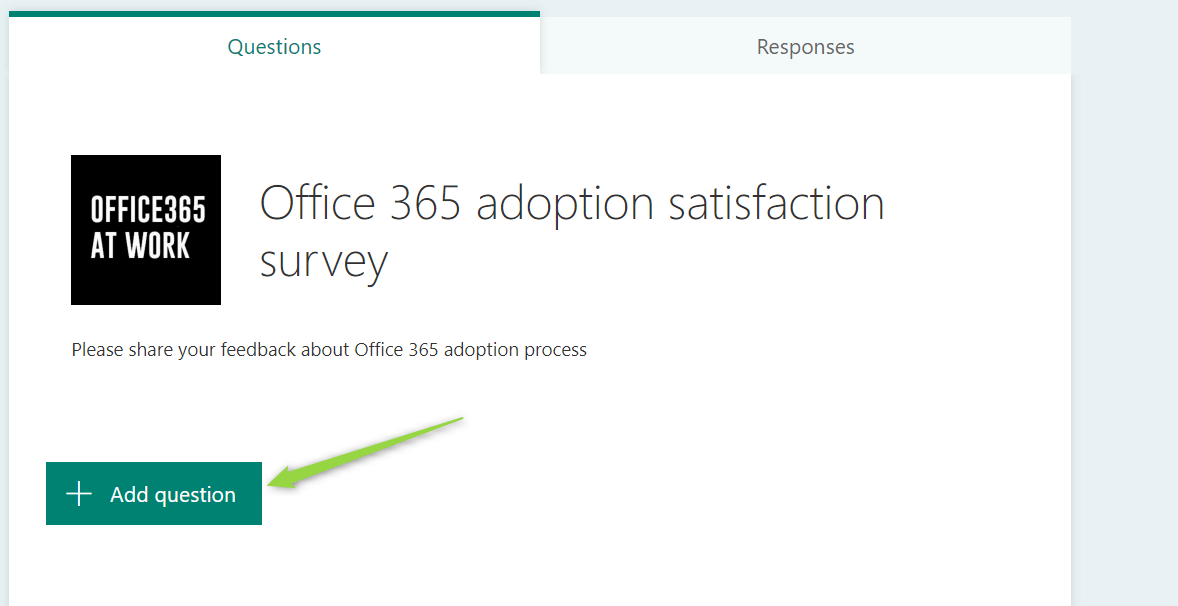
Add questions to the survey
Build the survey by adding questions to it. Forms offer a different type of questions.
User interface is not perfect in this part of the app. To display all available question types you need to choose *** button.

Check what options you to build your survey
Choice question

Text question

Rating question

Date question

Ranking question

Likert question

Net Promoter Score question

Branching
One of the greatest features you can find in Forms is branching. You can include an additional business logic into your form. Based on answers given by the user you can create a planned path that user should follow in the survey.
It is great to use this solution to add additional open question for the negative answers given by user.
To set up the branching open *** buttonand then choose Branching.

For each question, you can set up branching.

Publish and share your survey on Office 365
Finally, when you will create your survey you can publish it and share it with your colleagues using Office 365 or external users.
In the form Settings, you can configure the way how the form will behave.

In the end, you can just Share it using a link or email message. On this screen, you will also be able to generate the link for the template generated from a created form and for the edition.

Start using Microsoft Forms – Survey App on office 365. Start using it now!
If you are wondering how a created form looks like just try it: Survey created in Microsoft Forms
Microsoft Forms integration with SharePoint Online
Microsoft Forms app could be included on your SharePoint page. You can add Form to the SharePoint page using a dedicated web part.

After adding the Microsoft Forms web part you will need to configure it by pasting the Form address. After you will save it your Form will land on the SharePoint page.

Export of Microsoft Forms results to Excel file
You can easily export data gathered in Forms to Excel. To download the results of the survey created in Forms, open the Forms app.

In the opened Form fo to Results (1) and select Open in Excel button.

All results of the Forms survey will downloaded to Excel xlsx file.
Conclusion
Microsoft Forms is a great survey tool available as a part of Office 365. This survey App gives you the possibility to easily create, share, and integrate surveys with Office 365 users, applications like Teams or SharePoint and with external parties.
How To Create A Survey On Office 365
Source: https://office365atwork.com/forms/create-survey-in-office-365/
Posted by: nelsontardwilis.blogspot.com

0 Response to "How To Create A Survey On Office 365"
Post a Comment